Modernizing poker time management
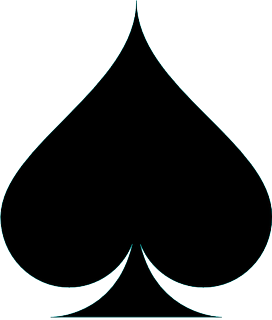
What is Poker Clock?
Poker Clock is a website and mobile app that facilitates the use of a chess clock for managing time in multi-table poker tournaments (MTTs). Each player is provided a set amount of clock time that they can utilize any time action is waiting on them.
Poker Clock provides the ability to allow each player's clock to be maintained through table changes, breaks, and through multi-day MTTs via a simple interface that each dealer manages individually at their table.
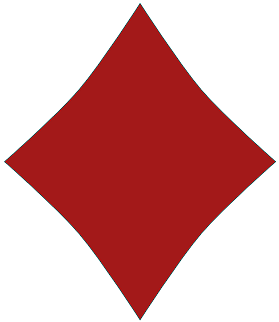
Why Use Poker Clock?
Poker tournament players generally think of their chip stack as their primary rescource, but time itself actually forms another valuable resource that must be managed, and can be abused without proper systems in place to incentivice good time management by individual players.
Forcing players to treat time as a limited rescource has many benefits for the tournament and any potential audience members:
- Quicker actions pre-flop
- Less stalling around pay jumps, including the money bubble
- Quicker action means less perfect play, which is good for commentators and spectators alike; watching humans is vastly more fun than watching robots
- Provides additional factors for commentators to discuss, such as when time should be used and when players mis-manage their time
- A short clock for a fan-favorite player increases engagement as there is a heightened sense of 'risk' for the player as they run out of time
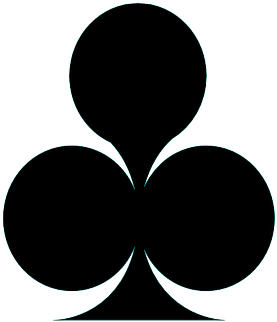
Inspiration
Chess clocks are used frequently in online poker tournaments across all major poker sites with across the board success.
Each year, especially throughout the World Series of Poker (WSOP), many prominent players voice their frustration regarding the status quo of time management (either the absense of a clock or the use of time banks), and many have expressed their support for the introduction of a chess clock for live tournaments.
Given the demand for a new method of time-management for MTTs, Poker Clock was designed to provide this upgrade to live poker that had already proven successful on the online felt.
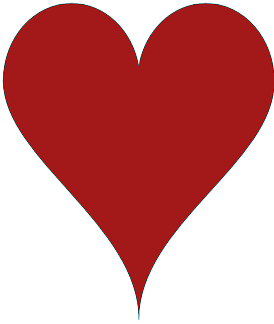
How to Use Poker Clock to Run a Tournament
Create a Casino Account
If you are a from a casino or poker room that is not currently subscribed to Poker Clock, contact us to discuss pricing and establishing an account for your casino.
Create a Tournament
When logged into PokerClock.io as a subscribed casino, you can create a new casino by selecting 'Create Tournament' from the top navigation bar, which will bring you to the create tournament page.
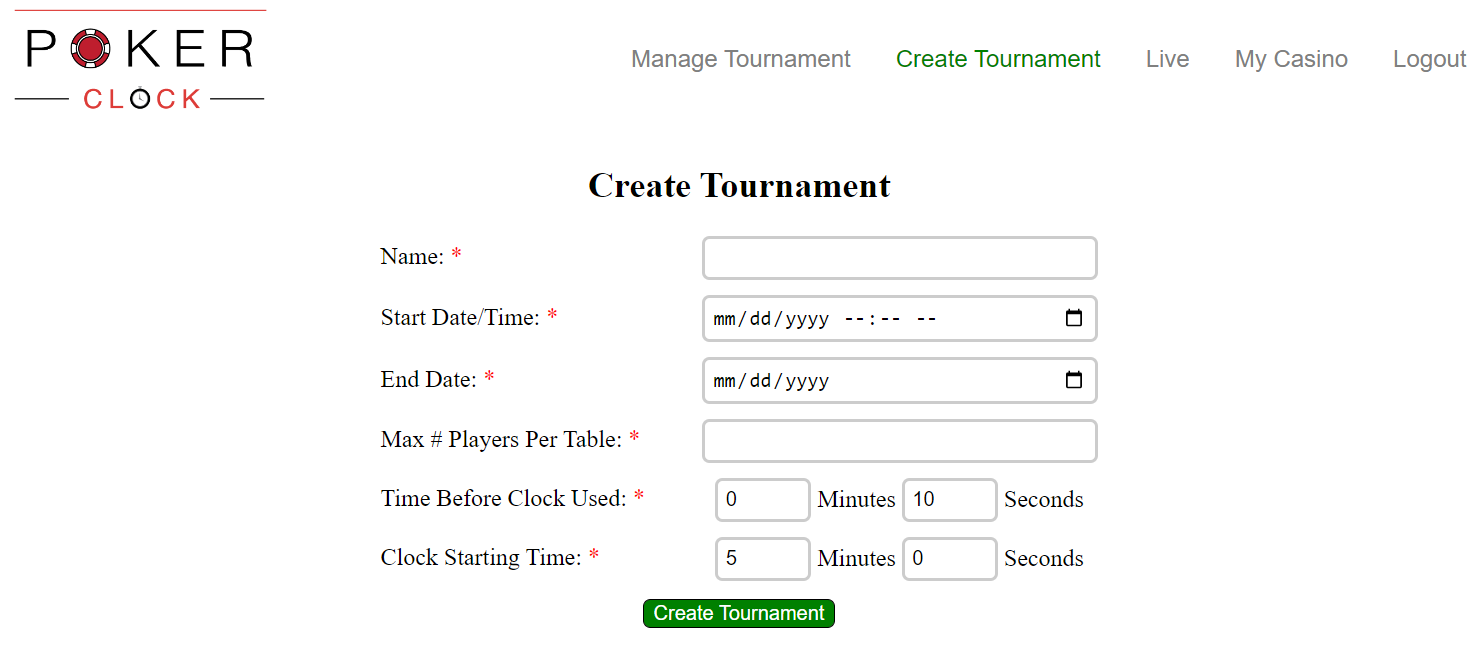
Once on that page, fill out the following fields:
- Name : The public name of the tournament that your dealers and any spectators will use to access it.
- Start Date/Time : The date and time when level 1 of the tournament is scheduled to start.
- End Date : The date when the tournament is expected to conclude. This can be the same date as the start date or any date after.
- Max # Players Per Table : The most players who can be seated at any one table of the tournament. This should be an integer between 2 - 10 (inclusive).
- Time Before Clock Used : The amount of time each player recieves for any given action before their personal chess clock time begins. When a dealer selects a player to begin their clock, this pre-set amount of time will count down before the player's individual clock begins to be used. This can be any amount of time, but is frequently between 5 - 30 seconds.
- Clock Starting Time : The amount of time each player's individual clock begins with at the start of the tournament. This can be any amount of time.
and click 'Create Tournament'. You will then be re-directed to the manage tournament page.
Floor Staff Actions
Before a Tournament
If you need to adjust any of the specifications previously set when creating a tournament, you can do so at any point before the tournament starts by visiting the manage tournaments page. Select a date range that includes the starting date of the tournament, then select the tournament from the dropdown below.
Click on the 'edit' icon (an orange pencil) to the right of the name of the tournament.
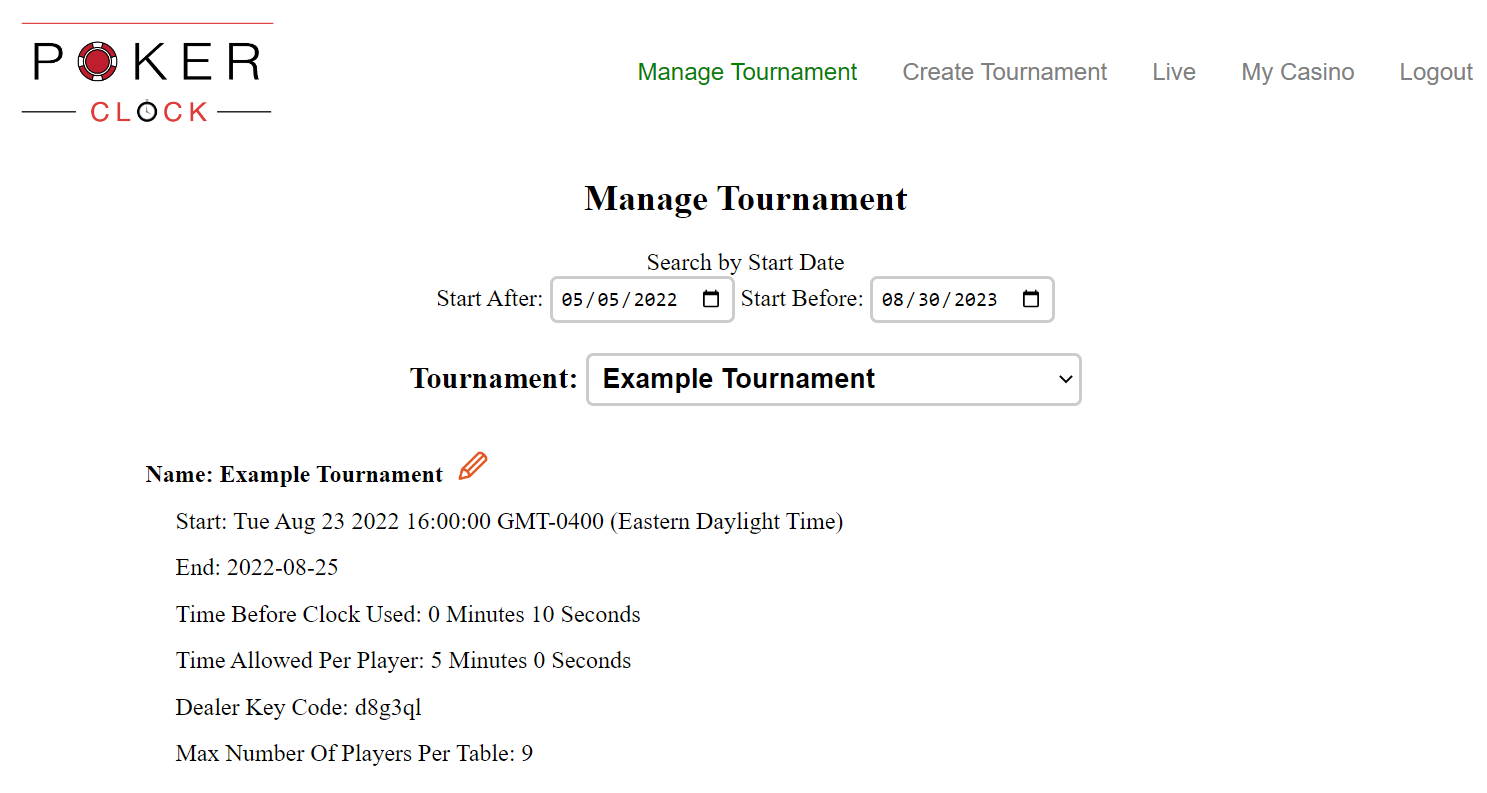 You can then edit any fields you want to change and click 'Save' when you are finished.
You can then edit any fields you want to change and click 'Save' when you are finished.
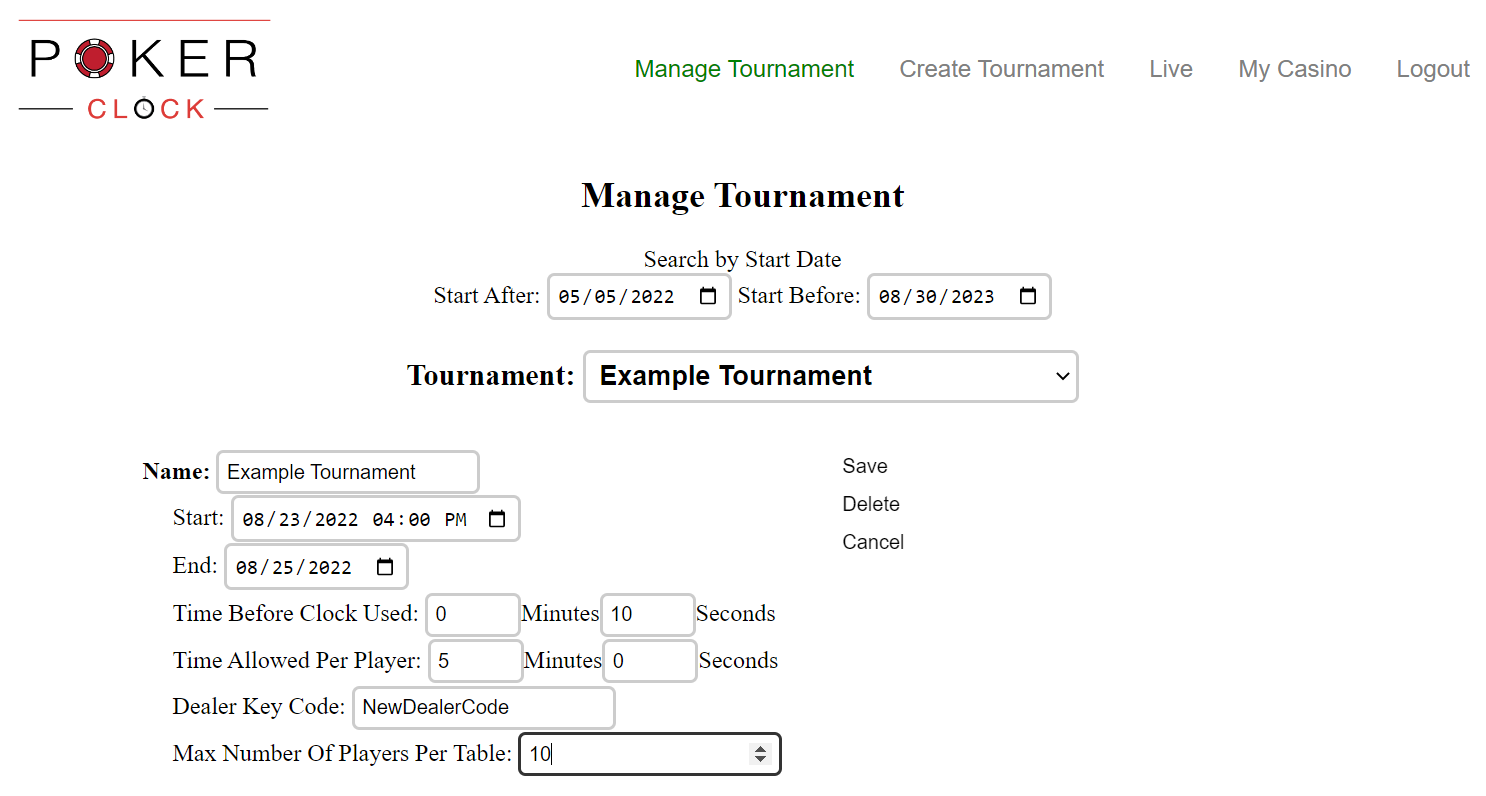
Make sure to look up the private 'Dealer Key Code' located on this page before the tournament starts so that you can share this key with each dealer who will be working that tournament.
During a Tournament
Floor staff have several options available for adjusting clocks during the tournament itself. Below the tournament information (editable) section are 3 sets of actions.
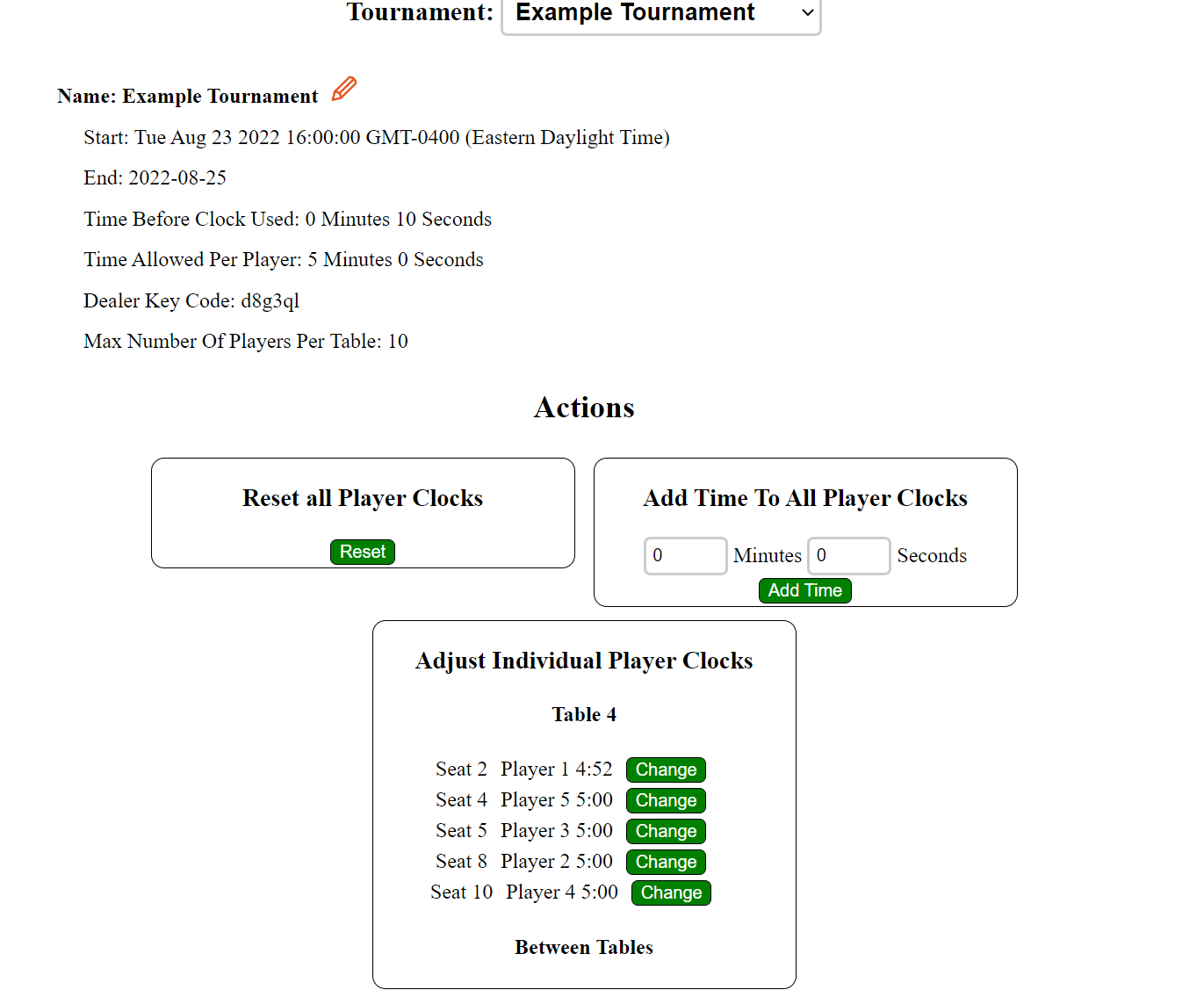
The first section provides a button to reset the clocks of each player still competing in the tournament. This action may be useful after a certain number of levels of play, or at the beginning of a new day of a multi-day tournament.
The second section provides a button to add some amount of time to the clocks of each player still competing in the tournament. This is similar to reset, except it keeps the existing time remaining on each clock.
The third section provides a means for manually altering an individual player's clock. This is useful if a dealer accidentally runs a clock too long or not enough and the value of the clock needs to be manually fixed.
Dealer Actions During a Tournament
Website
To setup a table on Poker Clock, a dealer should navigate to the Live page. A series of dropdowns will be presented for the dealer to select the casino, tournament, and table they are at. They should then click the "Switch to Dealer Mode" button located below the table, enter the private key for the tournament, and click 'Submit'. The table will then re-load with additional actions available for the dealer.
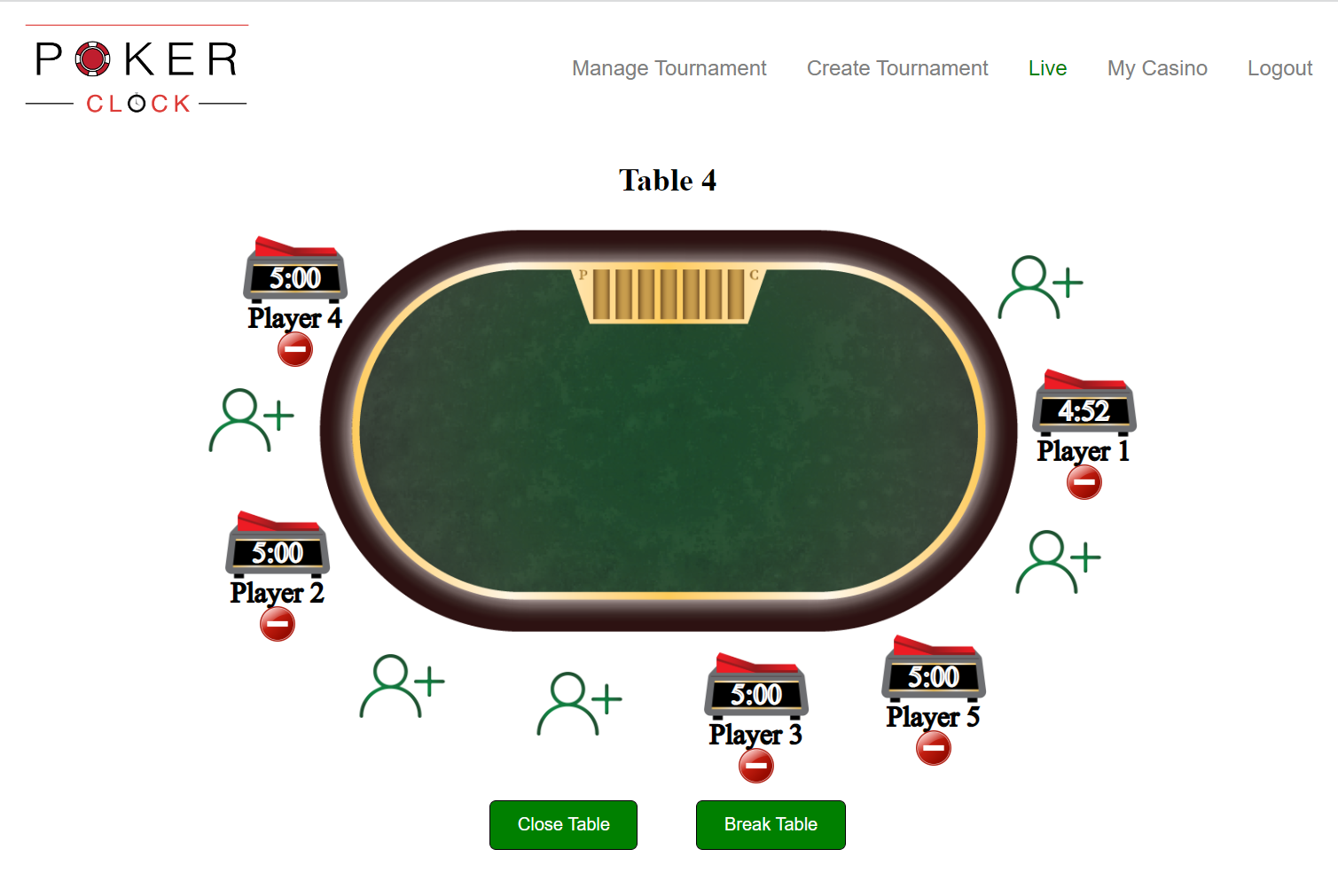
At the start of a tournament (or at anytime when a new player registers for the tournament and joins their initial table), the dealer should add the new player to the table by selecting the 'Add Player' icon (a green person with a plus sign) at the seat that player will occupy. After clicking the 'Add Player' icon, select 'Add New Player', enter their name (maximum 12 characters), and click 'Add'. A clock with their name will then replace the 'Add Player' icon at their seat.
When action is pending on a given player, click or tap the clock above the player's name to begin their time. The clock indicator will then switch from red to green, and their clock will begin to run. Click on the clock again when the player has completed their action.
If a player is transferring to your table from another table, you can add them by clicking the same 'Add Player' icon in the seat they will be sitting in, and then selecting 'Transfer Player In'. A list of available transfer players should then appear; select the name & previous table/seat of the given player, then click 'Add'. Their clock will then replace the 'Add Player' icon at that seat.
If a player has either been eliminated or is transferring to another table, click the 'Remove' icon below their name (red circle with a white dash), then select either 'Player Eliminated' or 'Player Changed Tables'.
If the table is breaking and all players are transferring to other tables, click the 'Break Table' button below the table. This will mark all remaining players as having transferred away from this table.
To sign-out as the dealer for the table, click 'Close Table' below the table. Only one dealer can be signed into a table at a time.
App
All dealer functionality available on the 'Live' page of the website is also available in the Poker Clock app (available for Android devices). Navigate to the 'Live' tab inside the app, go through the same dropdown options to select a tournament, and sign in with the dealer key. Time controls, along with adding and removing players, operate the same as on the website.